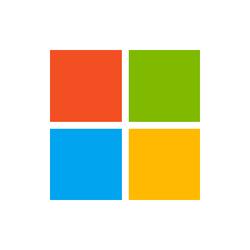
As Windows Server 2012 and Windows Server 2012 R2 approach their end of support, upgrading these legacy servers becomes a top priority for all IT admins. However, OS upgrade is often seen as risky and complex, involving compatibility issues, multiple stakeholder collaboration and comprehensive application testing. These challenges often lead to delays in OS upgrades, exposing organizations to security risks, limited access to new features, and compatibility problems for new applications impacting productivity.
Most of the challenges mentioned above that delay the OS upgrade might be very familiar to customers migrating their servers to cloud. Azure Migrate provides an enterprise-class, at-scale migration solution and is designed to deal with such challenges. With this feature, Azure Migrate provides an option to customers to seamlessly upgrade their Windows Servers while migrating them to the cloud. By combining OS upgrade with migration, Azure Migrate reduces time, effort, and risks associated with OS upgrades.
Key Benefits of Azure Migrate’s OS Upgrade Feature
- Mitigate risk: Azure Migrate creates a replica of the original server in Azure, enabling the OS upgrade to take place on the replica while leaving the source server intact. In case of any issues, customers can easily revert to the original OS.
- Compatibility testing: Azure Migrate provides an option to do a test migration in an isolated environment in Azure. This is particularly useful for OS upgrades, allowing customers to assess the compatibility of their upgraded OS and applications without impacting production. It helps identify and address any issues upfront.
- Reduce effort and downtime: By integrating OS upgrades with cloud migration, customers can significantly save time and effort. With just one additional piece of information—the target OS version—Azure Migrate handles the rest, streamlining the process. This integration also reduces server/application downtime further enhancing efficiency.
- No additional Windows license required: With Azure Migrate OS upgrade, you don’t need to buy a separate OS license for the upgrade. Whether you use Azure Hybrid Benefits (AHB) or PAYG, you are covered when migrating to an Azure VM using Azure Migrate.
- At-Scale Server upgrade: Azure Migrate supports at-scale server OS upgrades, enabling customers to upgrade up to 500 servers in parallel while migrating to Azure. Using the Azure portal, you’ll be able to select up to 10 VMs at a time to configure replication. To replicate more VMs you can use the portal and add the VMs to be replicated in multiple batches of 10 VMs, or use the Azure Migrate PowerShell interface to configure replication.
Supported OS versions
| Source OS version | Supported target OS versions |
| Windows Server 2012 | Windows Server 2016 |
| Windows Server 2012 R2 | Windows Server 2016, Windows Server 2019 |
| Windows Server 2016 | Windows Server 2019, Windows Server 2022 |
| Windows Server 2019 | Windows Server 2022 |
How to get started?
Azure Migrate provides end to end migration flow through all the stages of customer migration starting from Exploring the cloud, deciding the best cloud and target for the customer, planning their migration and finally migrating. Please refer to the step-by-step guide here to try out the end-to-end flow, the OS upgrade feature comes during the final execute phase as summarized below.
- Customers start their server migration (execute phase) by replicating the server to an Azure VM. This replication creates a copy of the server in Azure. Azure Migrate works on this copy without making any changes or impact to the original server. This replication first does a first full copy followed by delta replication.
- Running a Test Migration
- When delta replication begins, customers can run a “Test migration” of their replicating server. As part of the Test Migration flow, customers now get a new option “Upgrade available”.
- Clicking on this will open a context blade for OS Upgrade.
- Customers get the option to select the target OS version by using the “Upgrade To” field. Azure Migrate may already have information for the source OS version if not customers can provide the source information. Accordingly, Azure Migrate will only show the supported target OS versions.
- Customers just need to provide the target OS version along with other Azure Migrate settings. Azure Migrate takes care of everything needed for the OS upgrade under the hood.
- Migrating Server to Azure
- After you’ve verified that the test migration works as expected, you can migrate the on-premises machines to Azure.
- When the server is in delta replication phase, customers can run a “Migrate” of their replicating server. As part of the “Migrate” flow, customers now get a new option “Upgrade available”.
- Clicking on this will open a context blade for OS Upgrade.
- Customers get the option to select the target OS version by using the “Upgrade To” field. Azure Migrate may already have information for the source OS version if not customers can provide the source information. Accordingly, Azure Migrate will only show the supported target OS versions.
- Customers just need to provide the target OS version along with other Azure Migrate settings. Azure Migrate takes care of everything needed for the OS upgrade under the hood.
Under the hood
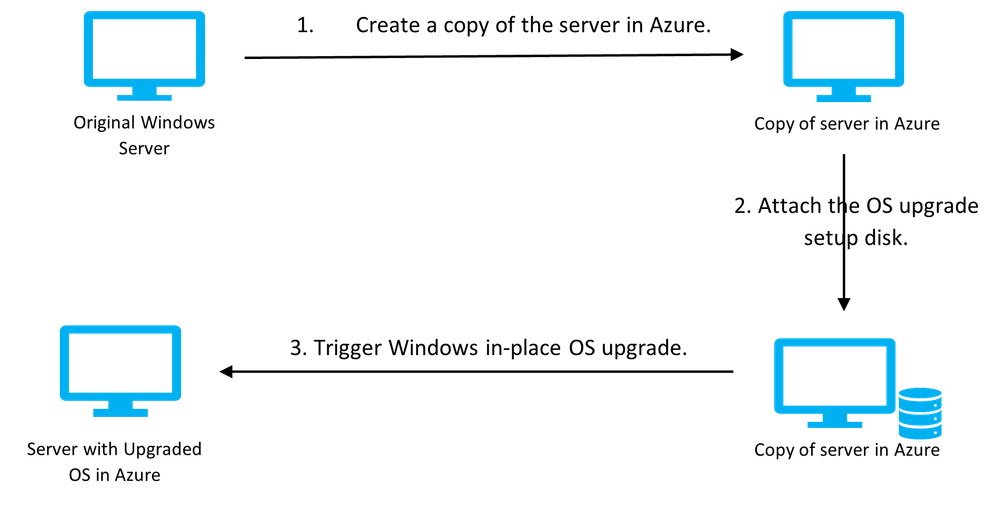
Figure 1: Azure Migrate OS upgrade for Windows Server
Summary
With Azure Migrate’s new OS upgrade feature, upgrading Windows Servers while migrating to the cloud has never been easier. Organizations can effectively manage their OS upgrade with cloud migration efforts, saving time, reducing risks, and benefiting from Azure Migrate’s comprehensive suite of migration capabilities. Experience a seamless and efficient transition to the cloud with Azure Migrate.
Learn more
- Check out documentation for more details and step by step guide to try the OS upgrade feature.
- Learn more about Azure Migrate.
- Get migration assistance from the Azure migration and modernization program (AMMP). AMMP is now a comprehensive program for all migration and modernization needs of our customers. Checkout the Azure Migrate and Modernize offering for expert help and incentives to move to Azure.